This is the first part in a series of guides on how to get a cluster setup with VMware ESXi and vCenter.
This first guide shows what my environment looks like and how I plan for it to look.
Host Hardware
Due to hardware constraints, each of the ESXi hosts will not be physical machines but will be Virtual Machines nested within VMware Workstation Pro. The main server running the show is equipped with 2 x Xeon X5650 6 core CPU's and 128GB of RAM:

The host is running Windows 10 Professional and has VMware Workstation Pro installed as the base to run this lab.
Virtual Machines
The Virtual Machines we are going to deploy are as follows:
- lab-esx01 - ESXi 7.0 Hypervisor Host
- lab-esx02 - ESXi 7.0 Hypervisor Host
- lab-esx03 - ESXi 7.0 Hypervisor Host
- lab-vcenter01 - vCenter Server Appliance
- lab-dc01 - Domain Controller for central DNS services
- lab-san01 - Windows Server 2019 Host for iSCSI services to the cluster
Virtual Machine Networks
The VMware Networks have been configured as follows:
- VMnet0 - Bridged - Production VM Traffic - 192.168.0.0/24
- VMnet1 - Host-only - Management Network - 10.1.1.0/24
- VMnet2 - Host-only - vMotion Network - 10.1.20.0/24
- VMnet3 - Host-only - iSCSI A Traffic - 192.168.101.0/24
- VMnet4 - Host-only - iSCSI B Traffic - 192.168.102.0/24
*Only VMnet0 has access to the internet
Virtual Machine Configuration
Each of the ESXi Hosts will have 4 vCPU's and 16GB of RAM. They will only have 50GB hard disks as the Production Virtual Machines will be stored on a central iSCSI Datastore. In terms of networking, each of the hosts will have 8 total network adapters: 2 for Management, 2 for Production VM Traffic, 2 for vMotion, 1 for iSCSI A and 1 for iSCSI B. There isn't a way to configure LACP within VMware Workstation Pro but this will be a topic visited later to test bundling these interfaces.
The vCenter Server appliance will be configured in 'Tiny' mode. Meaning that the hardware required is the minimum possible. We are not going to be running lots of Virtual Machines on this lab so this is more than enough. The vCenter appliance will end up with 2 vCPU's and 12GB of RAM. There are also 16 hard disks that are used by the appliance which totals nearly 500GB.
The Domain Controller (lab-dc01) is a standard Windows Server 2019 installation, the VM will have 2 vCPU's and 8GB of memory. A 60GB hard disk will be used as this will be more than enough for a base install of Windows Server 2019.
The iSCSI SAN server (lab-san01) will also be a standard Windows Server 2019 installation, so will have 2 vCPU's and 8GB of memory as standard. The OS will be installed onto a 60GB disk like the DC, however a secondary disk will be added for the iSCSI storage to be shared from. This can be whatever size you would like dependent on your VM requirements.
I think that is enough on requirements and setup for the lab. In the next part, I will show you this configuration setup on the host as we begin installing the base operating system on the VM's. For brevity, I will not show the installation for the Windows Server 2019 VM's as I already have a guide on that here
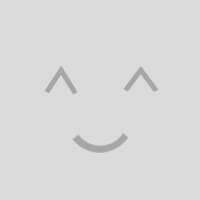
0 Comments