Now we have the networking setup on the hosts, we can configure the cluster within vCenter.
On the main vCenter dashboard, right click on the Datacenter we created previously:
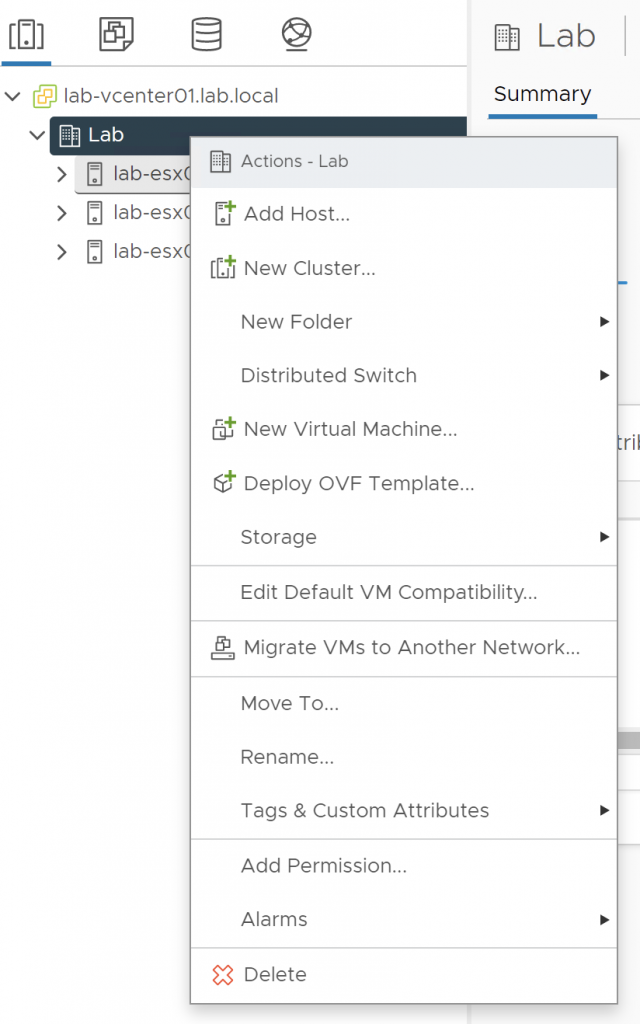
Click on 'New Cluster...'. The new cluster Wizard should appear:
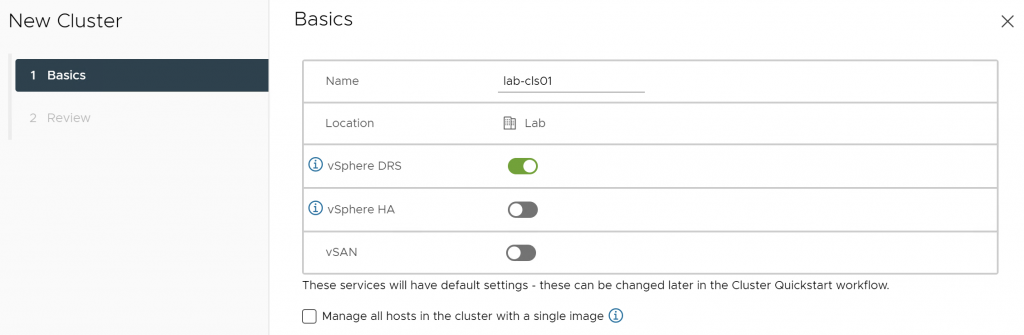
On the Basics page, we need to give the cluster a name. We should also tick the 'vSphere DRS' option. DRS stands for Distributed Resource Scheduler.
Click Next.
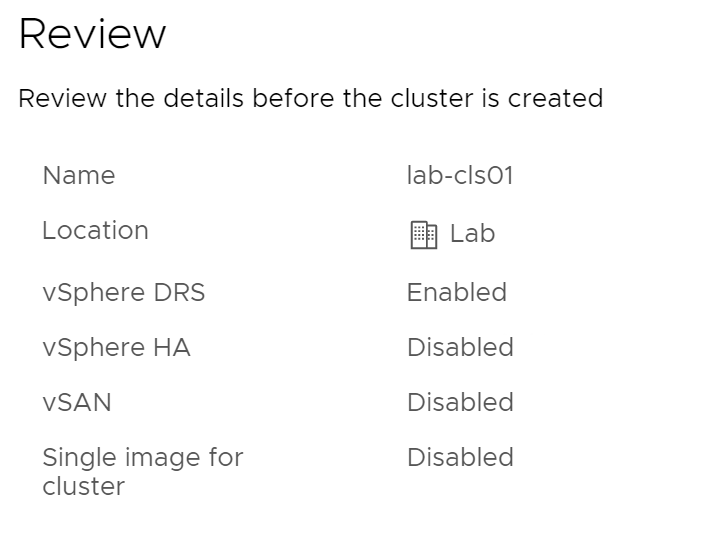
You will get a small summary of the settings for the cluster, click Finish to begin the cluster creation process.
You should be taken to a new page for the cluster:
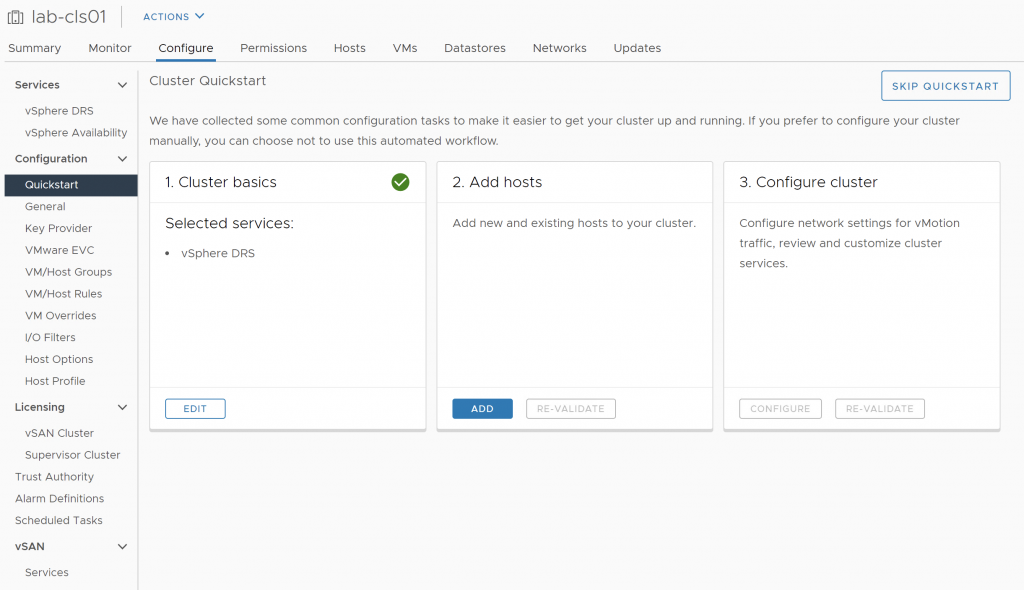
We will continue with the Quickstart. Click on 'Add' under Add hosts.
Move to the 'Existing Hosts' tab and select all 3 hosts:
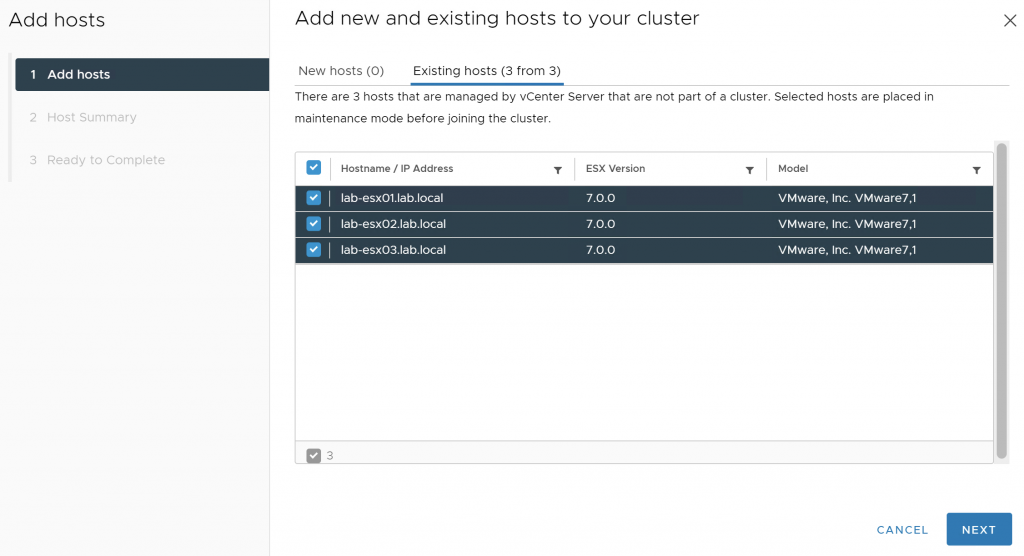
Click Next, you should see a summary:
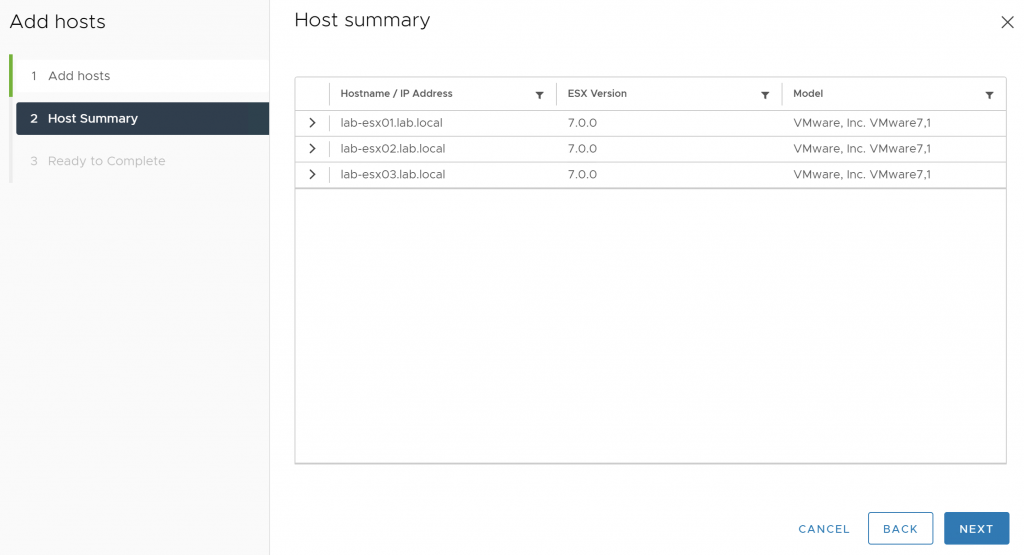
This all looks correct, click Next.
On the last page you will be warned that all hosts will go into maintenance mode while the hosts are moved into the cluster. You can click Finish to begin adding the hosts.
After a short while, under the Quickstart panel, the hosts section should be green:
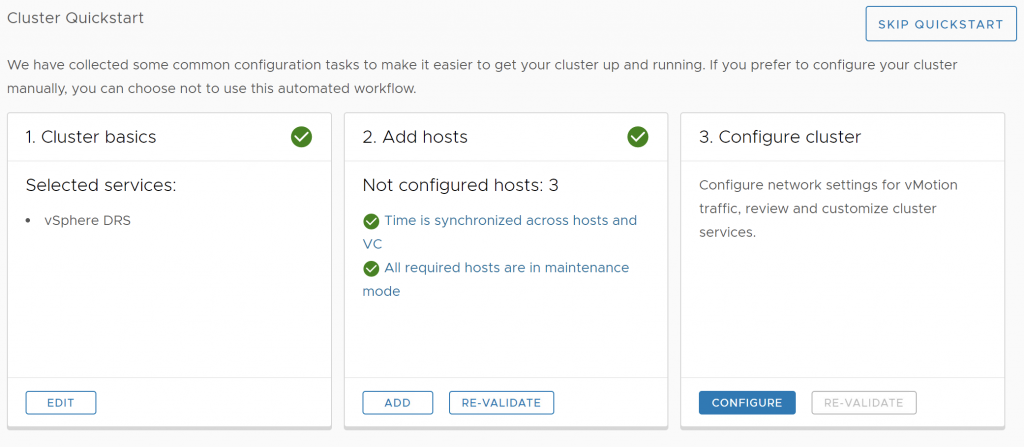
To continue with the cluster configuration, click 'Configure' under Configure Cluster, this Wizard should appear:
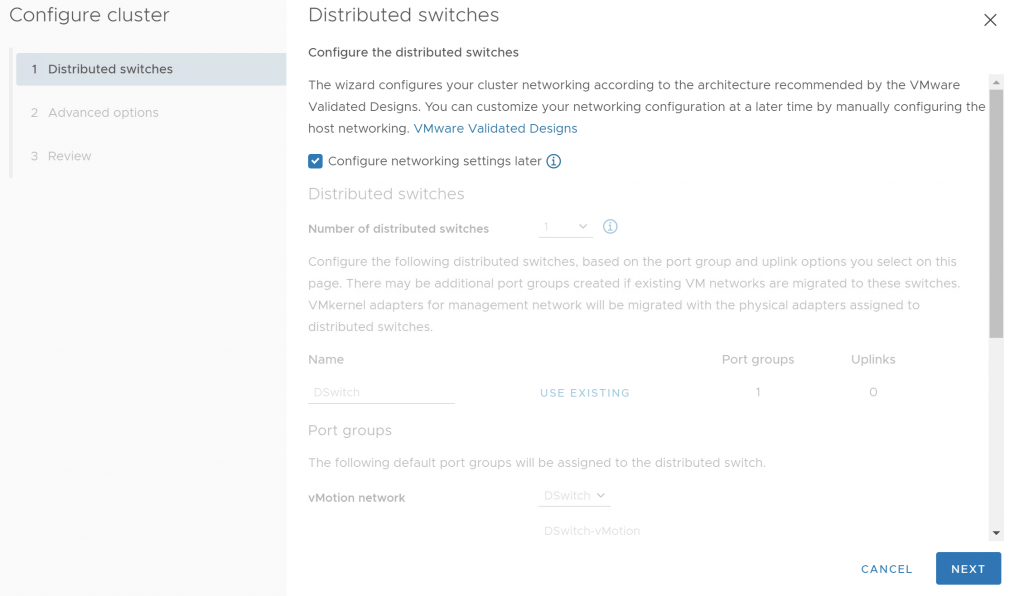
On the first page, ensure that 'Configure networking settings later' is ticked. We will visit Distributed switches later. For now we are using standard switches.
Click Next.
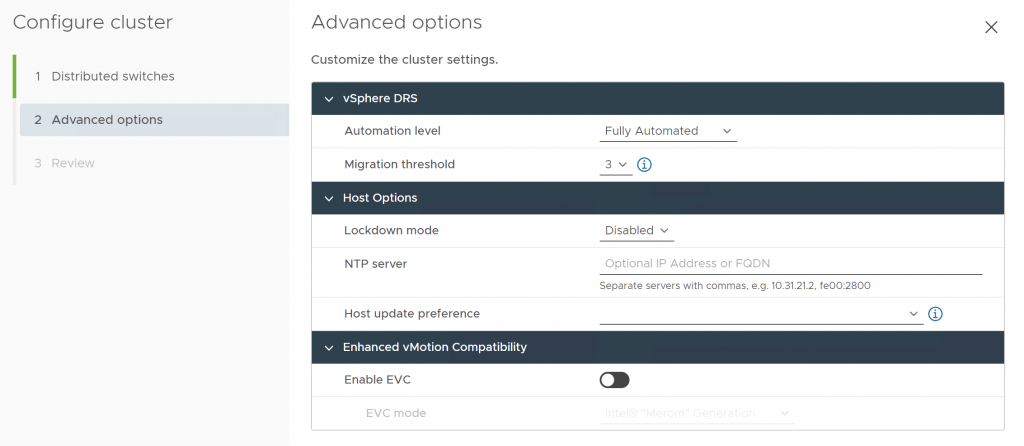
Under the Advanced options, we will leave all of this as default. Click Next and then Finish on the review:
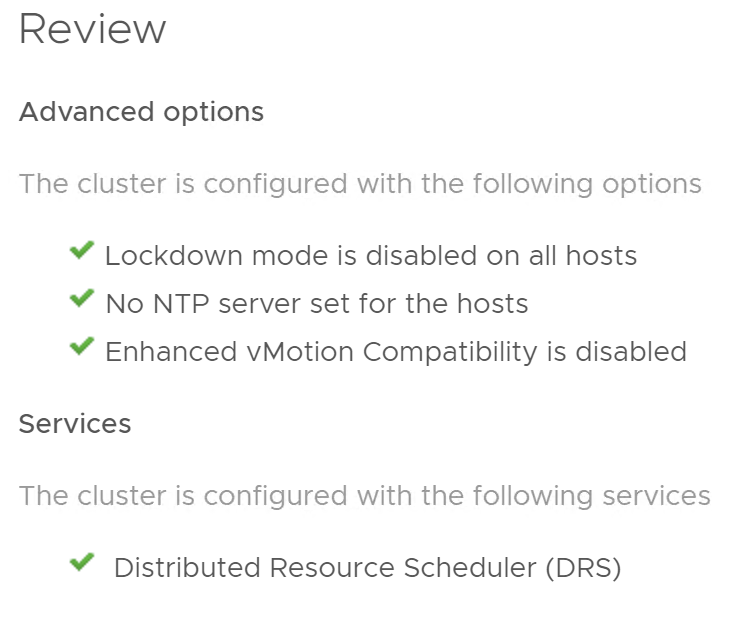
Everything should now be green on the Quickstart panel now:
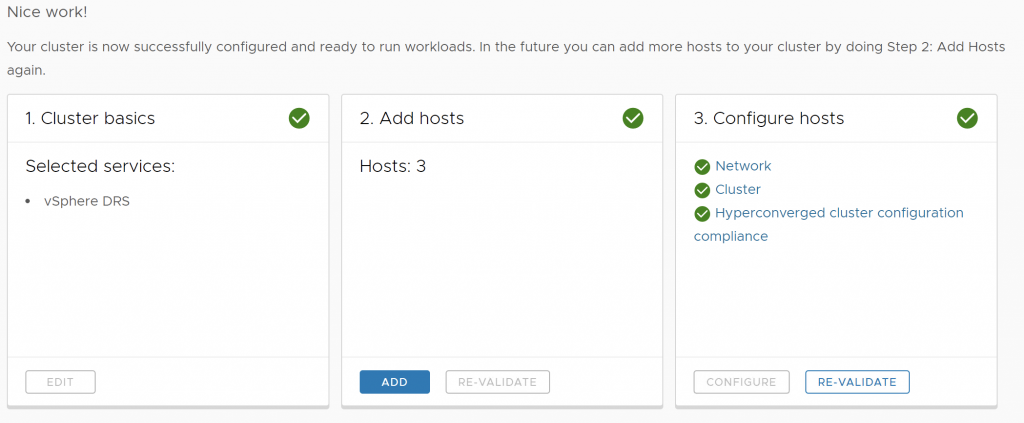
Under the hosts tab, you should see all the hosts:
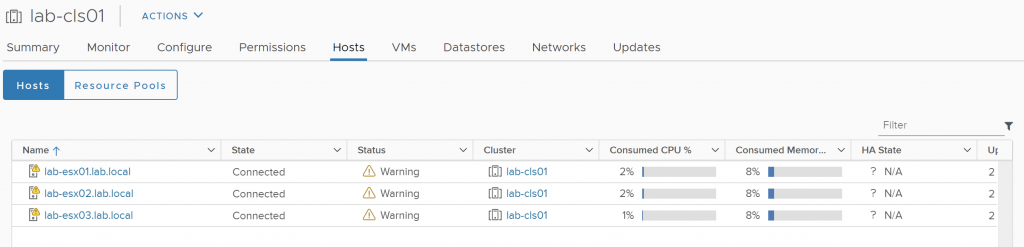
The hosts have warning as the datastore isn't connected yet. We will do that in the next guide!
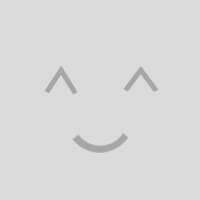
0 Comments