Changing an AD Domain name may sound complicated but depending on your setup it not be.
My Environment:
LAB-DC01 - 10.1.21.252
Changing the domain from lab.local to ad.avidpontoon.co.uk
First, create a new primary DNS forward lookup zone for the new domain name, accepting the defaults.
Open an admin CMD prompt and type
rendom /listA file called Domainlist.xml will be created in the working directory:
<?xml version ="1.0"?>
<Forest>
<Domain>
<!-- PartitionType:Application -->
<Guid>726699a5-f01a-4a22-924a-6d4f82802aa2</Guid>
<DNSname>ForestDnsZones.lab.local</DNSname>
<NetBiosName></NetBiosName>
<DcName></DcName>
</Domain>
<Domain>
<!-- PartitionType:Application -->
<Guid>ac292e97-18c0-4418-b4c6-6328b30c4091</Guid>
<DNSname>DomainDnsZones.lab.local</DNSname>
<NetBiosName></NetBiosName>
<DcName></DcName>
</Domain>
<Domain>
<!-- ForestRoot -->
<Guid>cd5015b0-632f-4e0b-b59e-897ae6732780</Guid>
<DNSname>lab.local</DNSname>
<NetBiosName>LAB</NetBiosName>
<DcName></DcName>
</Domain>
</Forest>The <DNSname> and <NetBiosName> tags need to be edited to reflect the new domain. For example my new file looks like this:
<?xml version ="1.0"?>
<Forest>
<Domain>
<!-- PartitionType:Application -->
<Guid>726699a5-f01a-4a22-924a-6d4f82802aa2</Guid>
<DNSname>ForestDnsZones.ad.avidpontoon.co.uk</DNSname>
<NetBiosName></NetBiosName>
<DcName></DcName>
</Domain>
<Domain>
<!-- PartitionType:Application -->
<Guid>ac292e97-18c0-4418-b4c6-6328b30c4091</Guid>
<DNSname>DomainDnsZones.ad.avidpontoon.co.uk</DNSname>
<NetBiosName></NetBiosName>
<DcName></DcName>
</Domain>
<Domain>
<!-- ForestRoot -->
<Guid>cd5015b0-632f-4e0b-b59e-897ae6732780</Guid>
<DNSname>ad.avidpontoon.co.uk</DNSname>
<NetBiosName>AVIDPONTOON</NetBiosName>
<DcName></DcName>
</Domain>
</Forest>The file then needs to be saved back as the original file name. Once saved, issue this command:
rendom /uploadThen you can test to see if the domain is ready:
rendom /prepareIf that command passes with no issues, you are ready to proceed with execution:
rendom /executeThis command should reboot the domain controller automatically.
Once the domain controller comes back up, you will need to check that the new domain name shows in ADDS.
If it does, then you now need to change the domain on the DC. This can be done by going to 'System Properties -> Change Settings' and on the Computer Name tab click Change and then more. The primary DNS suffix needs to be the new domain 'ad.avidpontoon.co.uk'. Press OK and the server will ask for a reboot.
After the reboot, Group Policy needs to be fixed for the new domain name, use these commands to do so:
gpfixup /olddns:lab.local /newdns:ad.avidpontoon.co.ukgpfixup /oldnb:LAB /newnb:AVIDPONTOONYou should now be able to open gpmc.msc without any issues.
Finally, to end the Domain rename operation enter the following command:
rendom /endThe domain should now be renamed successfully. All domain joined clients will need to be rebooted twice to fully change over to the new domain.
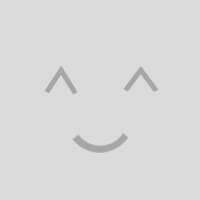
0 Comments